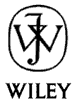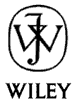Other Programs (Interacting with Excel, Access, etc.) |
Load Outlook Faster
If you're tired of waiting the Outlook Express to start up, there's a
way to make it faster.
Open the RegEdit and navigate to the next path:
HKEY_CURRENT_USER\Identities\[nr of id]\Software\Microsoft\Outlook Express\[vers]
Then create a new DWORD value called NoSplash, and assign the value 1.
Submitted by Ariel Canievsky
Display Bitmaps in Windows Explorer
By Ram Prasad
For the Thumbnail view of your Bitmap, open the
following key in the registry
HKEY_CLASSES_ROOT\Paint.Picture\DefaultIcon
Change the value to '%1' and restart your computer.
It's an icon! No, it's a bitmap! It's two files in one!
By Ariel Canievsky
In Windows 98, the Windows Explorer shows bitmap files with a little MSPaint icon but it shows icons
with an image of the icon. You can make Explorer show bitmaps with an icon, too.
Simply change the extension from .BMP to .ICO.
Note 1: Although you changed the extension, the file is still a bitmap and you
can use it like one, load it into PictureBoxes, etc.
Note 2: If you give the bitmap a white background, Windows Explorer makes the background
transparent in the micro-preview.
Setting the Internet Explorer Toolbar Bitmap
(By Ariel Canievsky)
In the Registry Editor, go to:
HKEY_CURRENT_USER\Software\Microsoft\Internet Explorer\Toolbar
Create a new String labeled BackBitmap, and then put into it the path of any BMP
from your disk. Open the Internet Explorer and then you'll see that the toolbar
has changed.
NOTE: Choose a bright image, becouse if the image's dark, you won't see the buttons.
Use CorelDRAW Objects
(By Scott Moses)
You can use CorelDRAW objects to convert graphic files from one file type to another.
Alex Vakulenko, author of a Corel script site, provided these instructions:
To access CorelSCRIPT object only, you can use "CorelDRAW.Automation.9" object:
Dim cs as Object
Set cs=CreateObject("CorelDRAW.Automation.9")
cs.FileNew
cs.FileImport...
cs.FileExport...
cs.FileClose...
Or you can use the new object model by creating "CorelDRAW.Application.9"
object:
Dim app As CorelDRAW.Application
Dim doc As CorelDRAW.Document
Dim ExportOptions As New CorelDRAW.StructExportOptions Set app =
CreateObject("CorelDRAW.Application.9")
Set doc = app.Create
doc.ActiveLayer.Import "MyFile.cdr"
With ExportOptions
.AntiAliasingType = cdrNoAntiAliasing
.ImageType = cdrPalettedImage
.Overwrite = True
.ResolutionX = 72
.ResolutionY = 72
.SizeX = 100
.SizeY = 100
End With
doc.Export "OutFile.gif", cdrGIF, cdrAllPages, ExportOptions
doc.Selection.Delete
doc.Dirty
doc.Close
Converting an Excel Spreadsheet to Access
(By Tony Clifford)
I have converted an excel spreadsheet to an Access database. I will try to outline the proceedure but it is long (NOT difficult)
- Open the Excel Database.
- Save it using File/Save_As/DIF_(data Interchange Format) Give it any name except the original name.
- Open Access
- Start a new data base (any rubbish at all - not relevant to solution but just need something open.
- Goto Menu/File/Get_external_data/import
- Follow usual procedure for opening a file except to set it as Excel and find your excel file
- Click Import.
- Click Next
- Click First_row_contains_fieldnames (if true)
- Click ok to change/adapt to suitable names
- Click Next
- Click new table (?? I think I had a problem using existing table - the existing one can be dumped later ??)
- Click next
- Read instructions and make any changes you think fit - I made none!
It works! Add other new fields as necessary. Yipee!
Another solution by Gyula Gulyas:
- Open Access database
- Highlight Excel data range on sheet and copy
- Go to Access table tab and paste
It will ask if the first line is the column names.
Send your Tips and Tricks to feedback@vb-helper.com.
|